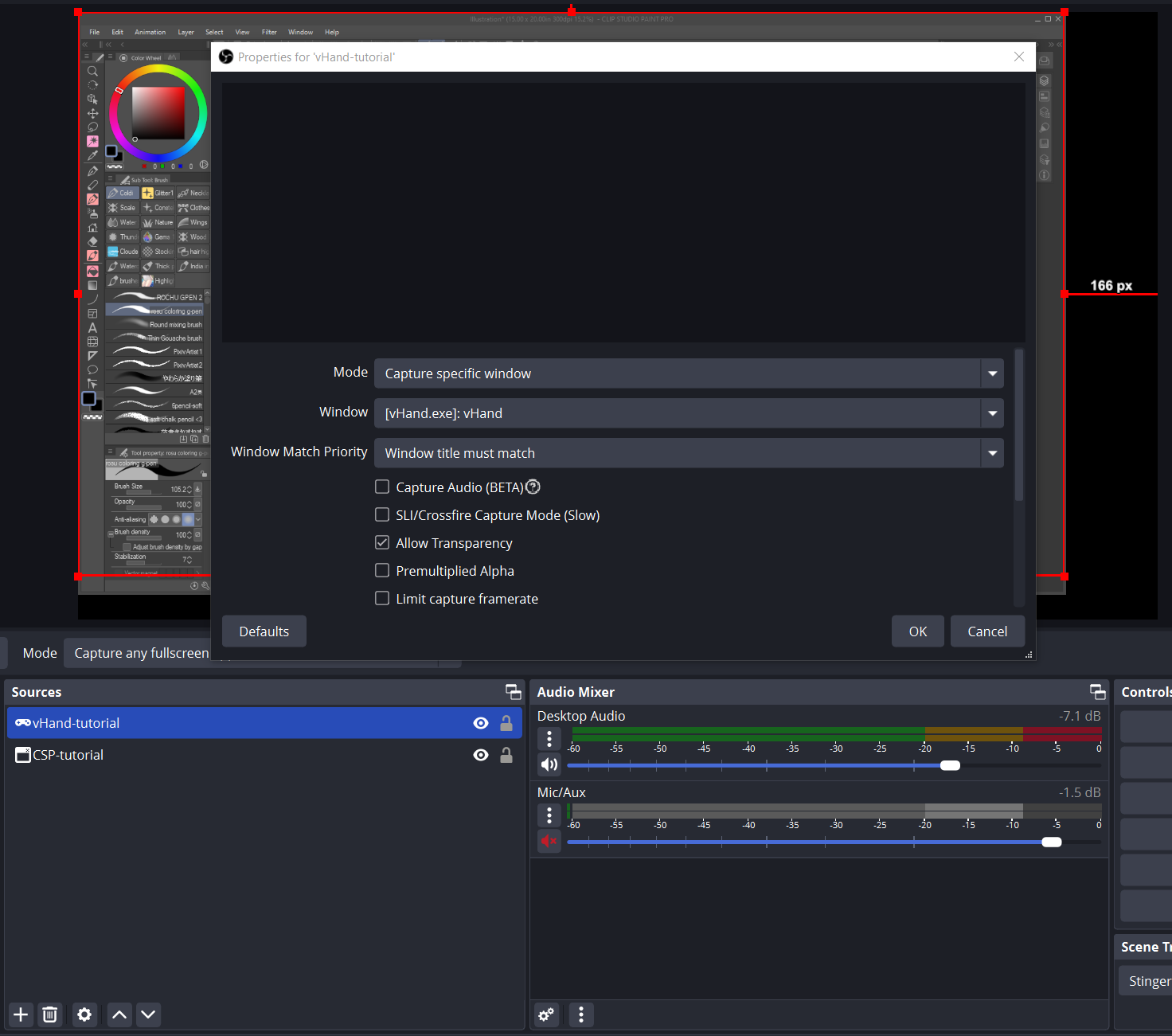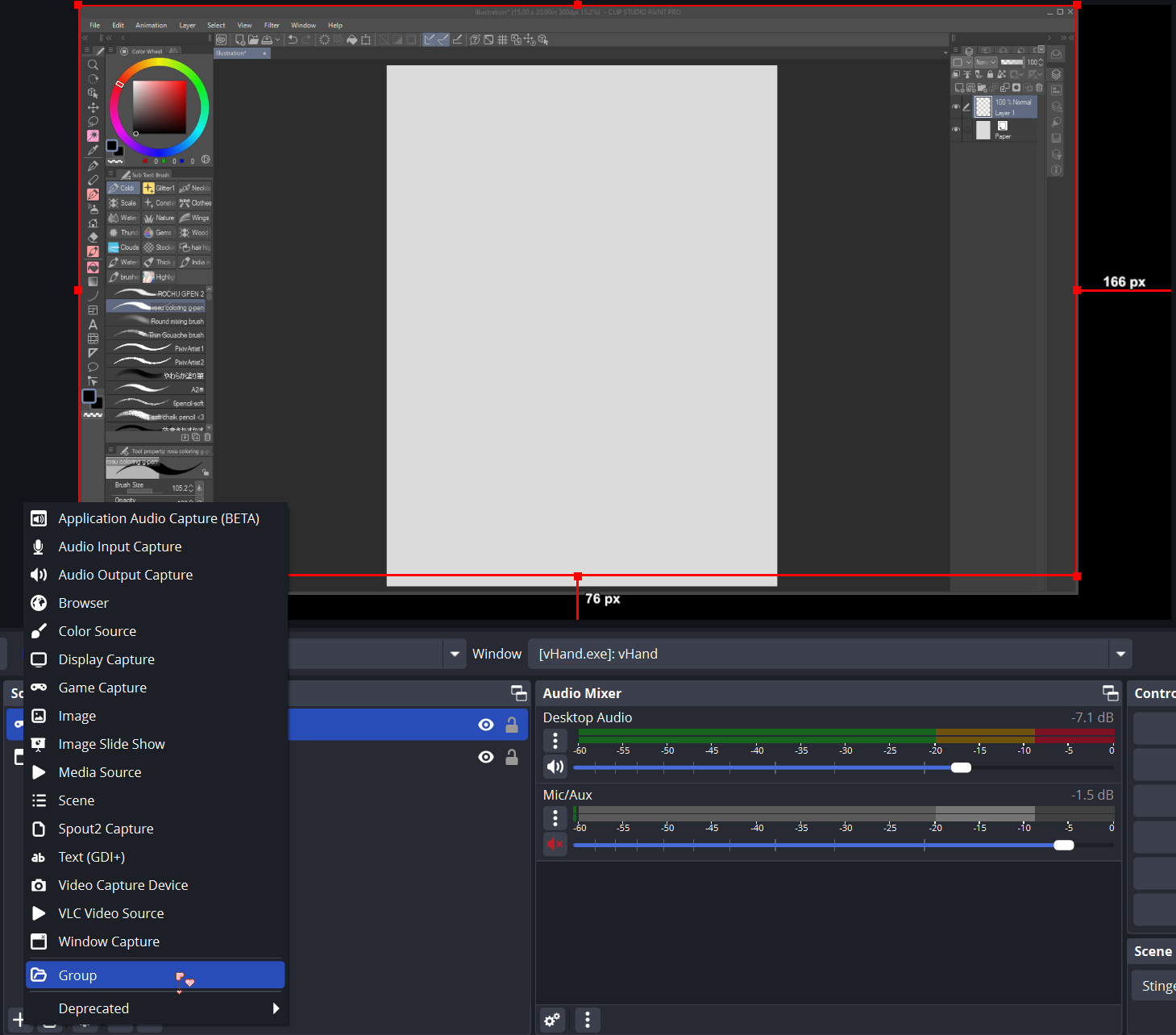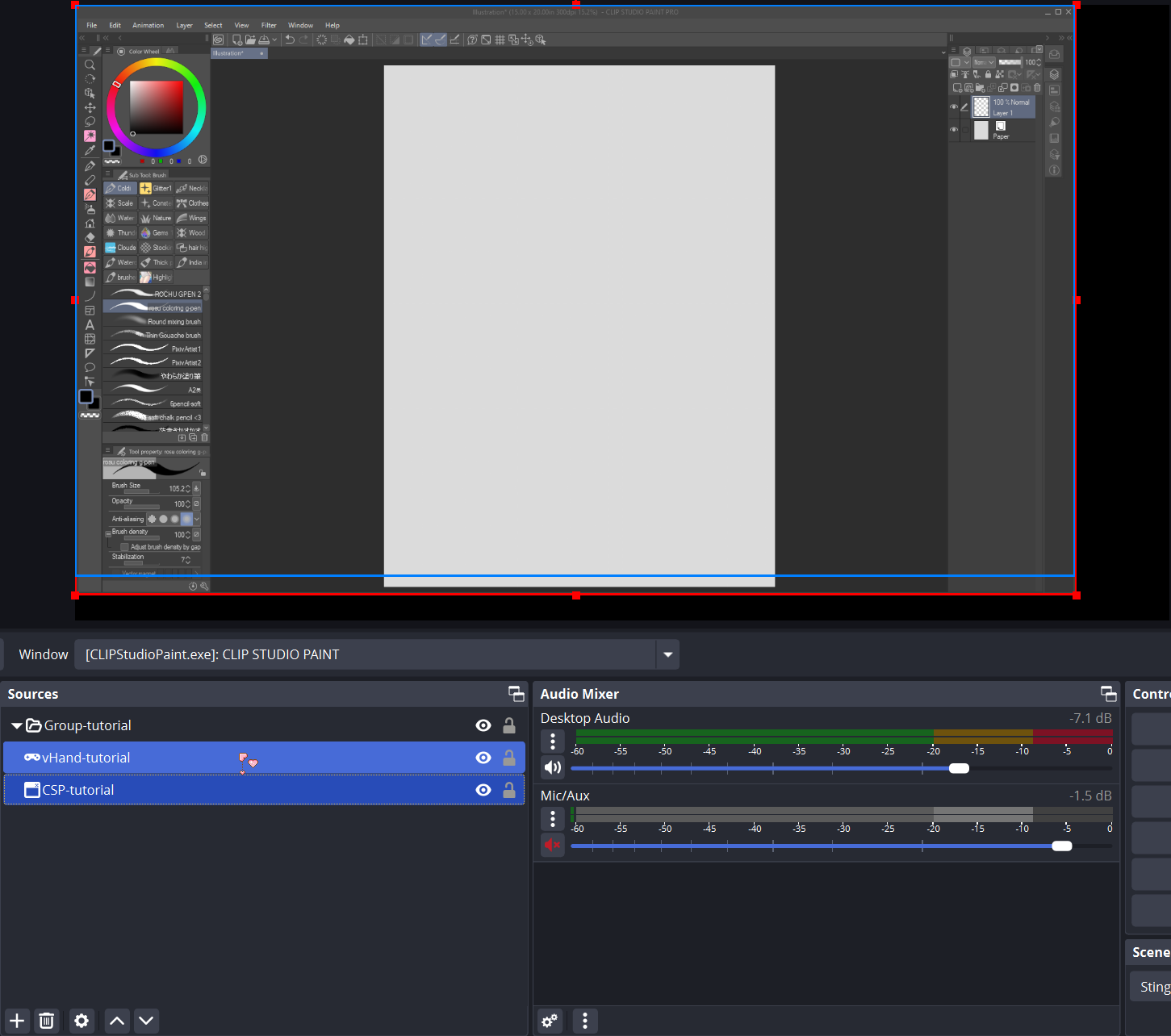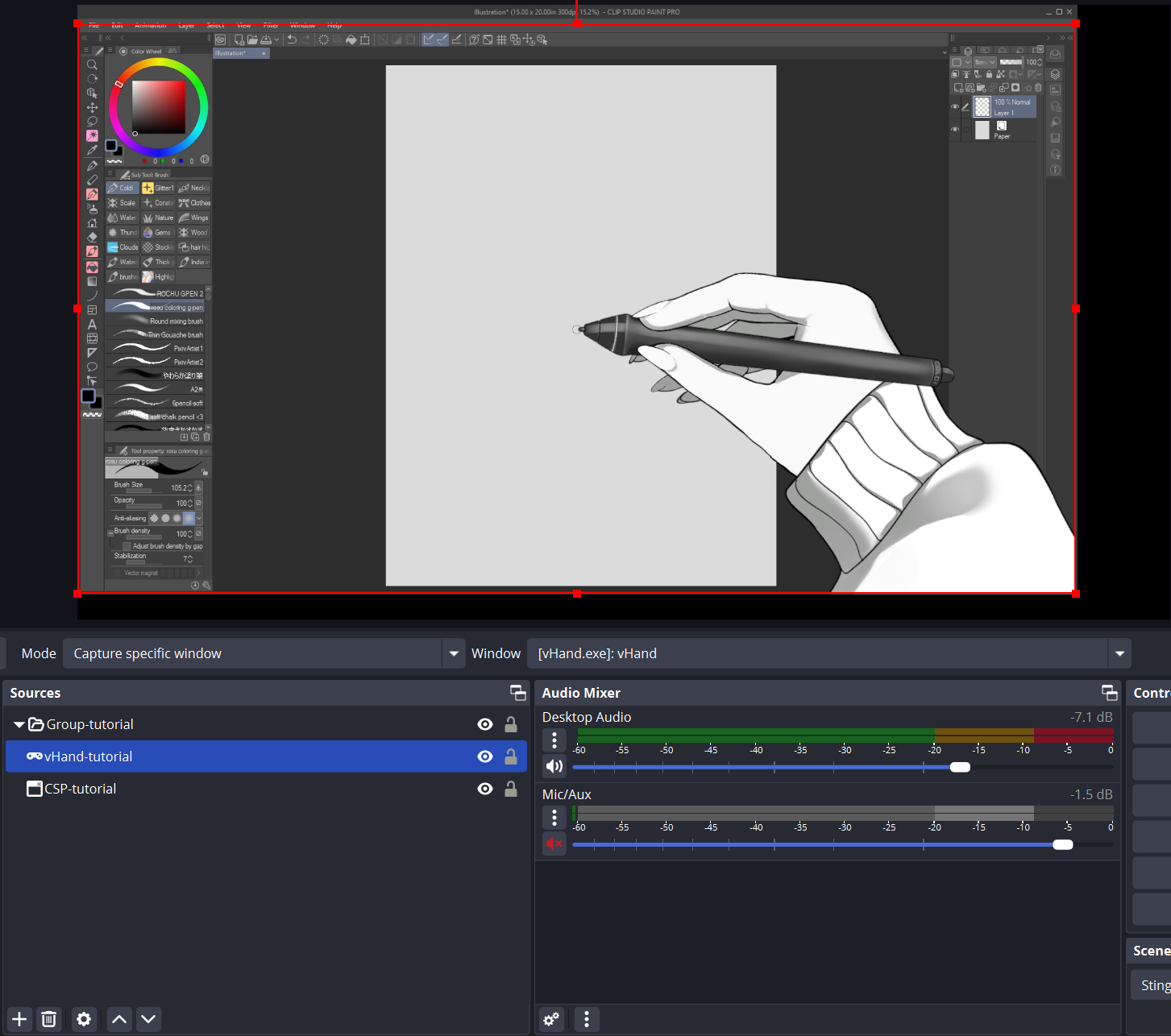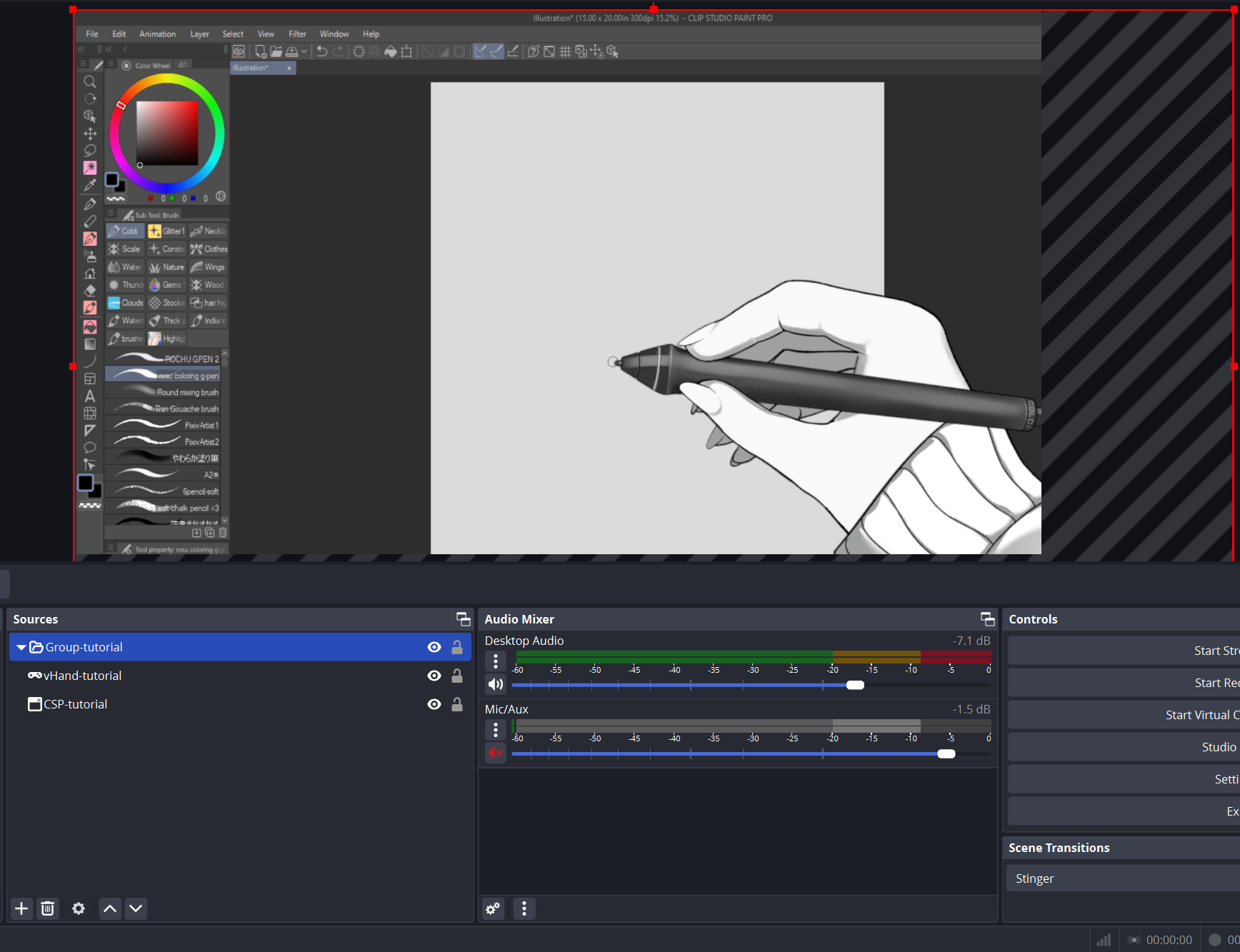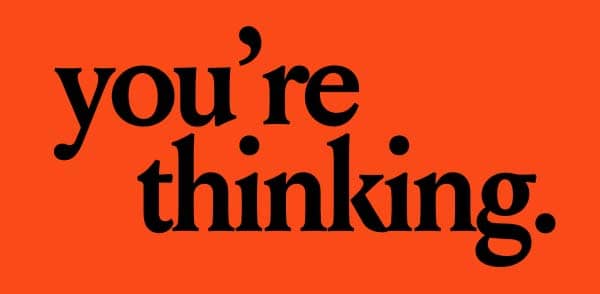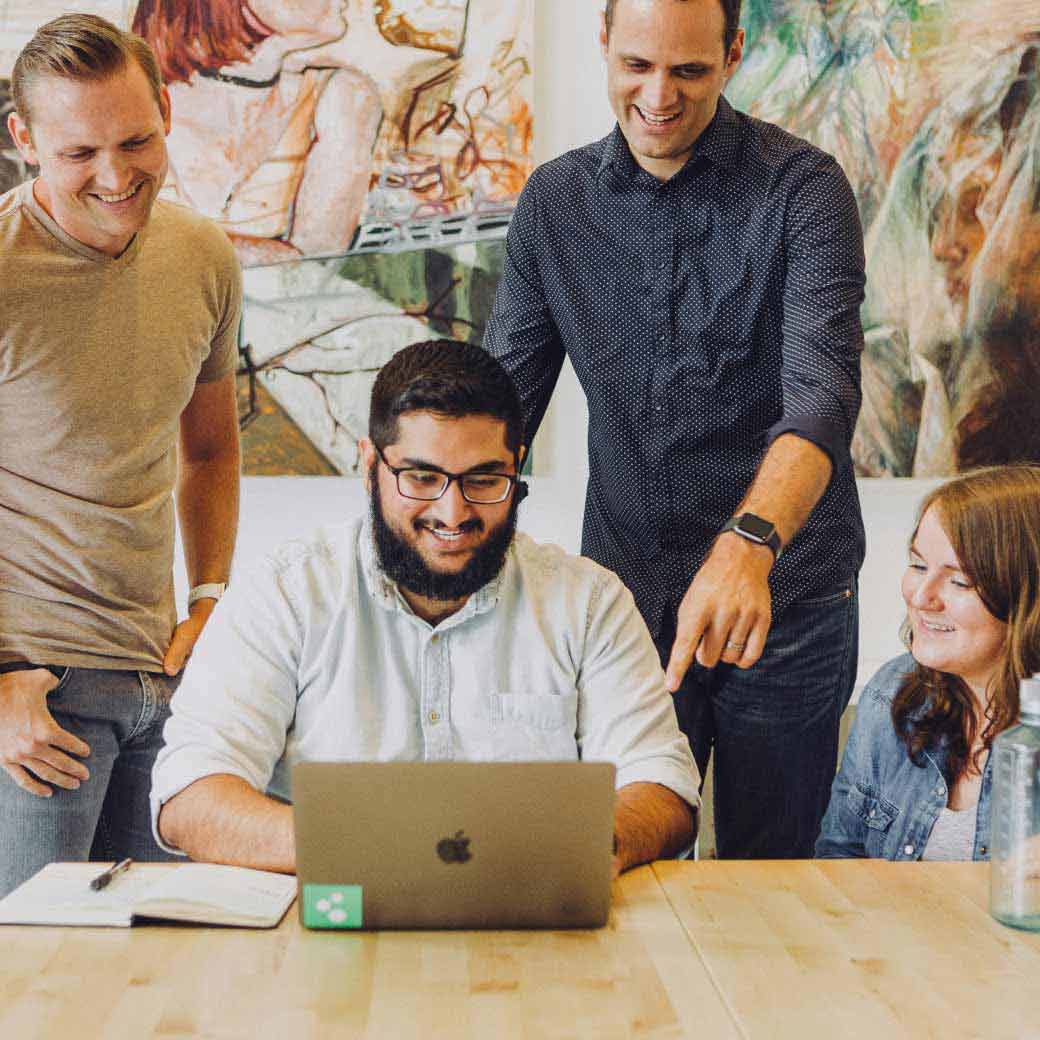Setup and Tutorial
vHand setup and tutorial
Mods Support:
The following video shows an example of the steps to mod vHand textures and create your own custom design!
How to setup vHand in OBS:
Here is a quick tutorial for those of you who aren’t familiar with how calibration works in OBS. Please follow these steps closely to achieve the perfect calibration, it’s easy and quick! ♥
Step 1:
-Add vHand as Game Capture, make sure to enable “Allow Transparency”
-Add CSP (or any other drawing app) as Window Capture
-Make sure both these apps are freshly added to OBS, this way their sizes are reset and are ready to be calibrated. Else, please delete your capture and start over again.Step 2:
-Create “Group” and add both vHand and your drawing app inside this Group.
Step 3:
-As you may notice, the red outline represents CSP window, while the blue outline represents vHand app. CSP window is slightly longer than vHand because CSP captures the top windows bar, while vHand captures what’s inside the app only. Which explains the slight size difference. This has nothing to do with our app or CSP, it’s just how the capture works in OBS.
Step 4:
-In order to make both apps match. you need to click on vHand app window, hold SHIFT and drag it slightly to the bottom. For perfect pixel movement, I like to finish off using the down arrow key on my keyboard to move slowly, this function can only be triggered once you have clicked and dragged your window with the mouse first.
-Double check the alignment of your cursor with the vHand pen tip, as you can see from my screenshot, they are perfectly aligned.-There is no movement to the left and right required, they should stay perfectly in the same position. Make sure the width of both vHand and CSP is the same before doing step 4
Step 5:
-For those who would like to adjust the size of their drawing program, you must select the Group first, then, move/ resize it as you wish. Do not move or resize vHand or your drawing program separately or they will lose their calibration.
-Please keep in mind, whenever you wish to resize or move your drawing app, make sure it’s inside the same group as the vHand app ♥
Step 6:
Thank you so much for reading! ENJOY THE APP!!